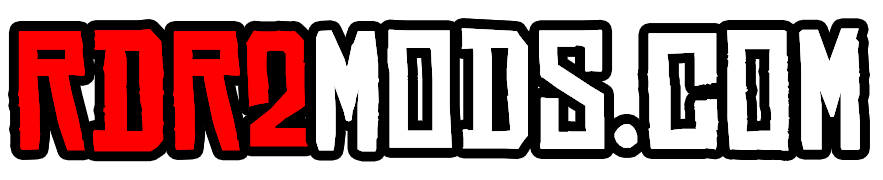Open lst.ini in a text editor.
The first order of business is to open the file called 'lst.ini', which is the configuration file for the trainer. You can open lst.ini in any text editor, like Notepad, or something more 'advanced' like Visual Studio Code, Sublime Text, among others.
If you installed Lenny's Simple Trainer correctly, you'll be able to find the lst.ini configuration file in the folder where your game is installed. Simply open it up in the text editing program of your choice and off we go!
Editing the weapons.
In this example, we'll add some new weapons to the Trainer. Look through the file and you'll see a line called [Weapons]. This is the section of the file that controls what weapons will show up in the Trainer. Underneath where it says [Weapons], you'll see a comma separated list of weapon names.
To control what weapons are in the Trainer, you can simply make changes to this list. Make sure that you don't remove the 'Name=' part, otherwise it won't work. Just change the list of weapon names.
For example, you could change it to something like this:
[Weapons] Names=WEAPON_THROWN_THROWING_KNIVES,WEAPON_SHOTGUN_PUMP,WEAPON_LASSO This would make the Throwing Knives, Pump Shotgun and Lasso available in the Trainer's weapons options.
Save the file, and reload your settings.
Once you're done making changes, just save the file. If you're already in-game, you can then return to the Trainer's main menu and choose the 'Reload Settings' option. This will load your new changes, enjoy!
- Read more...
- 8 comments
- 15,913 views