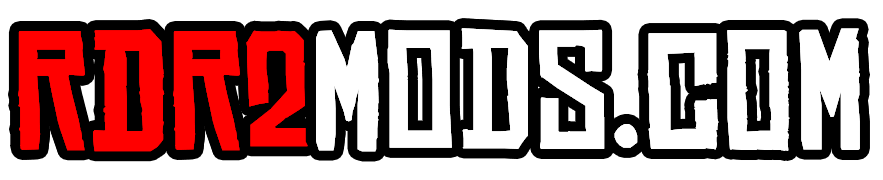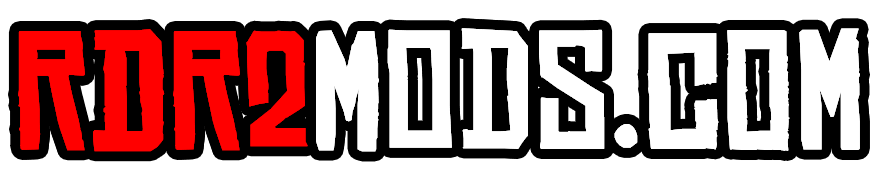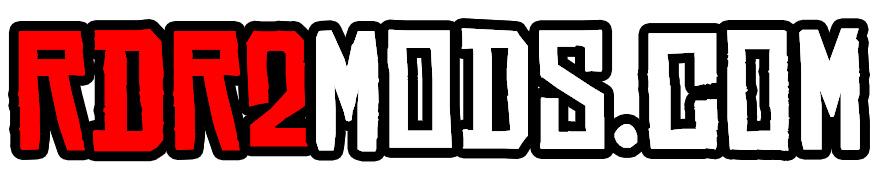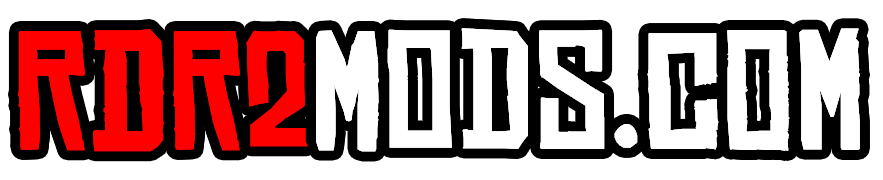-
HUGE Problem With Modding RDR2 That No One Is Talking About
Here's the source_paths.txt file with all possible paths to every file in the rpf archives. However, my install.xml generator script won't work with such a large file. You need to shrink it down to only the files you need to replace from mod, or modify my script so it use different method for parsing source_paths.txt. The source_paths.txt only exists because we can't parse the rpf archives without CodeX or OpenIV, and neither of those has any CLI or API for interacting with them. My logic for creating the install.xml generator was that mod authors might make mistakes like: 1) wrong file name; 2) wrong mount point in the mod install.xml, or wrong method for some files (like replacing a file that doesn't exist inside the rpf archive, or streaming a file that can be replaced); 3) duplicates in paths in install.xml. By manually adding paths to source_paths, we check 1 and 2, and 3 is resolved by the script. But if you certain that mod files are inside single rpf archive, you totally can make much simpler script, in this case, you really don't need source_paths.txt. you just paste paths inside xml nodes directly with correct pattern. I think such script was posted few pages ago. source_paths.7z
- 753 replies
-
-
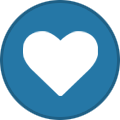
- 2
-
-
- ambience
- discussion
- issues
- npc
-
+3 more
Tagged with:
-
HUGE Problem With Modding RDR2 That No One Is Talking About
You can search for each file inside the .rpf archive in CodeX or OpenIV using a mask like *.ext or *.* If you have different file types in your mod, just copy all the results into source_paths.txt. The script will choose only files from the source folder, so you won't bloat your install.xml file. Or better, just do one round of copying and pasting the most common file types like *.ymt, *.ytd, and *.ydd, etc., to source_paths.txt and then use that same source_paths. txt for every mod you want to create install.xml. I think it's much simpler way.
- 753 replies
-
- ambience
- discussion
- issues
- npc
-
+3 more
Tagged with:
-
HUGE Problem With Modding RDR2 That No One Is Talking About
Thank you kindly. There’s many people in this community, who are done much more than me, they’re true legends. Yes, make it read-only after you finish with the changes. So game not overwrite it when started.
- 753 replies
-
-
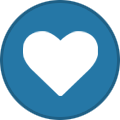
- 1
-
-
- ambience
- discussion
- issues
- npc
-
+3 more
Tagged with:
-
HUGE Problem With Modding RDR2 That No One Is Talking About
Well, in your example you use FileReplacements node, that replace files from specified folder. You could even use it without gamepath, LML still will find proper rpf where files needs to be replaced. Issue with this method, as I found by testing, is performance decrease in the game. But it’s indeed an option and you don’t need any script to do that, just some copy pasting into folders and few edits in install.xml.
- 753 replies
-
-
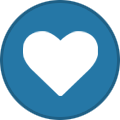
- 1
-
-
- ambience
- discussion
- issues
- npc
-
+3 more
Tagged with:
-
HUGE Problem With Modding RDR2 That No One Is Talking About
This problem has not been fixed since the RAGE engine mods were introduced, only partially solved through workarounds such as expanding memory through third-party plugins and packaging mods in RPF archives that are understandable to the engine. For GTA V, it took several years until such tools were created, the RDR 2 community is an order of magnitude smaller, so everything is done longer here. Perhaps the recent release of the RDR remaster will help speed up the appearance of such tools. So far, there are guesses posted here, some attempts to solve the problem, but there is no solution. It will be correct to wait for the solution to appear, and I am sure it will be issued as a separate mod on all sites.
- 753 replies
-
- ambience
- discussion
- issues
- npc
-
+3 more
Tagged with:
-
HUGE Problem With Modding RDR2 That No One Is Talking About
Thank you for your kind words. I'm just trying to be helpful to the community. LMM/LML does not have any conflict detection. It will overwrite files with the same name, choosing only by their order in the mods.xml file inside the LML folder. If you enable the overwrite flag for a mod, then the LML will load this mod files exclusively last. And if you have two mods with the overwrite flag enabled, and they have same file to load, then it will load the last one in the load order. So, to be sure you haven’t messed up your load order, it’s best to make sure you don’t have any of the same files in any mods. Do a manual merge for the same files, put them in a separate folder, create an install.xml file for them, and rename the original mod files that you replaced with something.ext_org so LML doesn’t load them at game start. I'm not sure if I fully understand the problem you are trying to solve. However, I assume that you want to create an .xml file and then upload all the files from it to a separate folder, like making a backup or something? If you want, PM me, and we'll try to figure something out.
- 753 replies
-
- ambience
- discussion
- issues
- npc
-
+3 more
Tagged with:
-
HUGE Problem With Modding RDR2 That No One Is Talking About
Correct. Just copy them all. The script will insert a path with LML mount points for each of them if there is a file with the same name in the source folder. In fact, for even easier "non-brainer" install.xml file generation, you should use this version of the script. https://pastebin.com/ZyZePbjX A made changes. So, if there is more than one mount point for a source file in LML, the script will add the "allowDuplicate=true" option to the node. Thus, LML will replace the file in every archive within the game. And you will be sure that you actually loaded the replacement file into the game. You can search for files not by their full name, but by some similar part of their name. For example, if you have files to replace with names like: crp_berry.ytd crp_berry_aa_sim.yft crp_berry_har_aa_sim.yft You can search for crp_berry and copy all the paths into the source_paths. The script will choose only existing files from the source folder to paste into install.xml.
- 753 replies
-
-
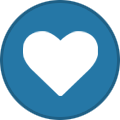
- 3
-
-
- ambience
- discussion
- issues
- npc
-
+3 more
Tagged with:
- HUGE Problem With Modding RDR2 That No One Is Talking About
-
HUGE Problem With Modding RDR2 That No One Is Talking About
I can't say anything until we get RPF archive support in LML for RDR2. It will depend on how the data from them is inserted into the game. Currently, any new files you add to the game will be streamed (there is nothing to replace when adding new content). Therefore, all the thousands of clothing texture dictionaries from WhyEm/EEE/GFA, all additional YMAP locations, and all new YMT definitions for newly added content will be streamed into the game through LML. You can use replacements (and many mods do that) for existing files, and this surely has less strain on your storage and on the game engine, as DominatorGT mentions in his posts. However, this will not solve the problem of newly added content, and for me, this is what matters the most. How external RPF support could possibly work, I don't know. I'm too lazy to install GTA V, start modding it, and search for answers.
- 753 replies
-
-
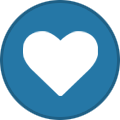
- 1
-
-
- ambience
- discussion
- issues
- npc
-
+3 more
Tagged with:
-
HUGE Problem With Modding RDR2 That No One Is Talking About
You're welcome, but I wouldn't call them solutions. Because the root cause of game logic breaks is much more complex than simply inserting files into game archives with different method. When the situation is sorted out, we can use streaming again, and I think all this will be redundant. Looking at the GTA V game configuration and additional ASI plugins, manipulating in-game memory limits and pools, I think that is where we should look. And maybe, after that, LML for RDR2 will support adding external RPF archives with modified data inside the game, which will solve this problem.
- 753 replies
-
-
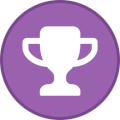
- 1
-
-
- ambience
- discussion
- issues
- npc
-
+3 more
Tagged with:
-
HUGE Problem With Modding RDR2 That No One Is Talking About
Here's an example of this file. You can paste any path there, including the path to any file in the game archive, even if it is not in the source directory (making "source paths" a cheat sheet for the script). The script will only choose paths to files in the mod directory. However, for performance reasons, it's best to filter the data in this file to something similar to the source directory content. source_paths.txt
- 753 replies
-
-
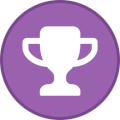
-
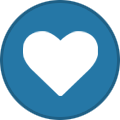
- 3
-
-
- ambience
- discussion
- issues
- npc
-
+3 more
Tagged with:
-
HUGE Problem With Modding RDR2 That No One Is Talking About
Since this code not for Python but for , as I specified on Pastebin, best bet will be to save script code as .ps1 file.
- 753 replies
-
-
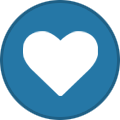
- 1
-
-
- ambience
- discussion
- issues
- npc
-
+3 more
Tagged with:
-
HUGE Problem With Modding RDR2 That No One Is Talking About
I was referring to the Firearm Cosmetics - Carvings and Grips mod, which is necessary for the 1899 Firearm mod. It contains new engravings and improved weapon textures. When I only use this mod, there is a problem with spawning. If I remove the textures, the spawning is normalized. When I return all the other mods, everything works as it should. However, if I return the weapon textures, everything breaks again. One of the new observations and theories I am currently working on is the replacement of several texture dictionaries files with the same content in different game rpf archives with a code structure in the form of: <FileReplacement> <GamePath>platform:/packs/base/models/weapons/revolver_cattleman.ytd</GamePath> <FilePath>CSAA/revolver_cattleman.ytd</FilePath> </FileReplacement> <FileReplacement> <GamePath>dlc_patchPack004:/x64/packs/base/models/weapons/revolver_cattleman.ytd</GamePath> <FilePath>CSAA/revolver_cattleman.ytd</FilePath> </FileReplacement> The structure above doesn't work. New textures are not loaded into the game, despite LML writing about replacing a file in one of the archives. It doesn't matter which archive to change in - a new texture file won't be loaded until you change the replacement a node to: <FileReplacement allowDuplicate="true"> <GamePath>platform:/packs/base/models/weapons/revolver_cattleman.ytd</GamePath> <GamePath>dlc_patchPack004:/x64/packs/base/models/weapons/revolver_cattleman.ytd</GamePath> <FilePath>CSAA/revolver_cattleman.ytd</FilePath> </FileReplacement> Then you will see in the VFS log that there was a substitution in all game archives, and despite the fact that the game only uses one texture dictionary file at a time, new textures appear in the game. I suspect this is true for all same texture dictionaries placed in different game archives, but I'm still testing this theory with other mods and have contacted Dominatorgt on Nexus to work on this theory together. This doesn't solve the problem we're discussing here in any way, but in theory it could be one of the reasons why something breaks in the game when using VFS and/or a large number of texture files. We can only hope for the early release of an updated version of LML that supports loading external RPF archives into the game, without having to replace existing files.
- 753 replies
-
- ambience
- discussion
- issues
- npc
-
+3 more
Tagged with:
-
werwolf969 started following HUGE Problem With Modding RDR2 That No One Is Talking About
-
HUGE Problem With Modding RDR2 That No One Is Talking About
Found a flaw in my previous install.xml generator script - for some reason, the LML will not use its extra:/ mount point, so all the MP/DLC content that the mods usually change (like, Complete Horse Overhaul or Firearms Grips and Carvings) will not be replaced, leading to undesired in-game behaviour. I fixed the script and updated the link in the previous post. Sorry for the oversight.
- 753 replies
-
-
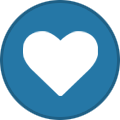
- 1
-
-
- ambience
- discussion
- issues
- npc
-
+3 more
Tagged with:
-
HUGE Problem With Modding RDR2 That No One Is Talking About
I created my own script that matches the game path to the file and mounting points in LML and removes duplicates in process, because some mounting points in LML aggregates few game archives. I copy the full path into a text file, provide the folder with mod files and the path to this file to the script, and then it automatically generates an install.xml with the correct game path nodes. Here's script code if you want to tinker with it by yourself: https://pastebin.com/HpZbq6Fe You need to specify the source folder where the files that must be included in install.xml are placed as well as the source_paths.txt file with the full file path copied from OpenIV or CodeX. The output file will be named EasyInstall.xml, so you can check it before replacing the existing install.xml. Also, the node author is your nickname, so you can replace it.
- 753 replies
-
-
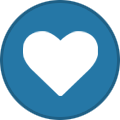
- 1
-
-
- ambience
- discussion
- issues
- npc
-
+3 more
Tagged with: